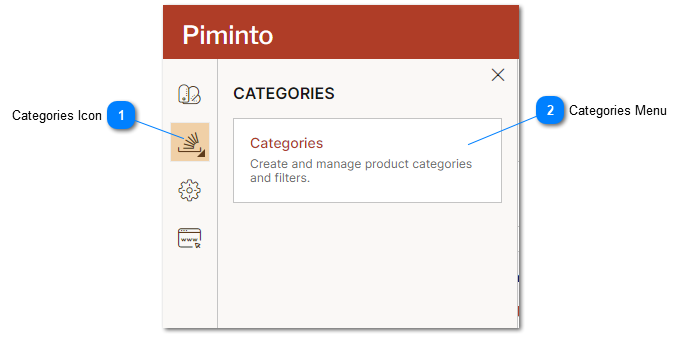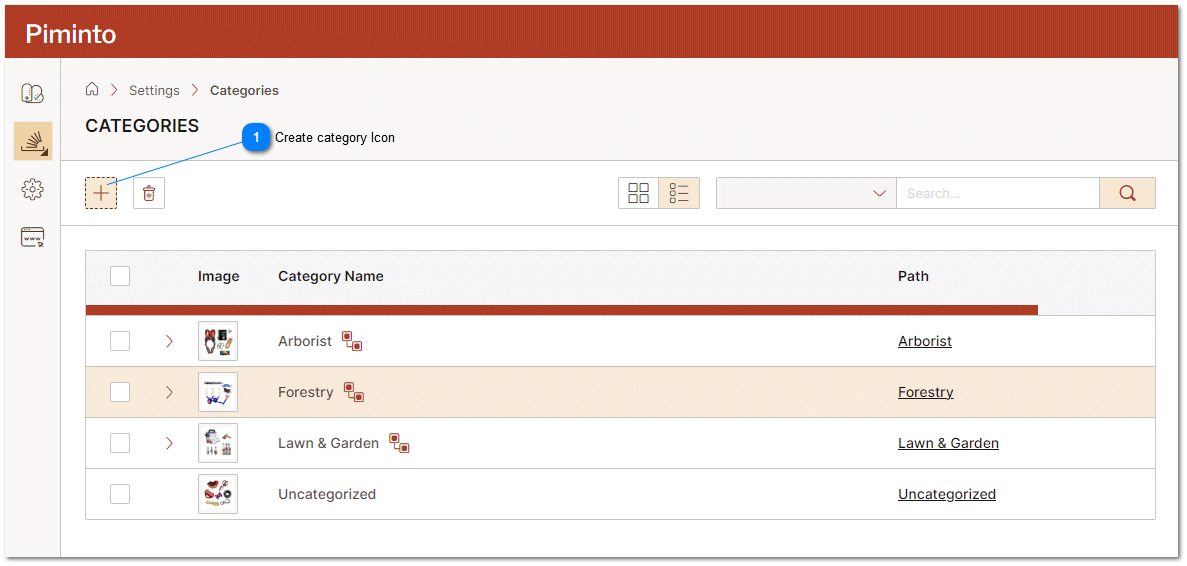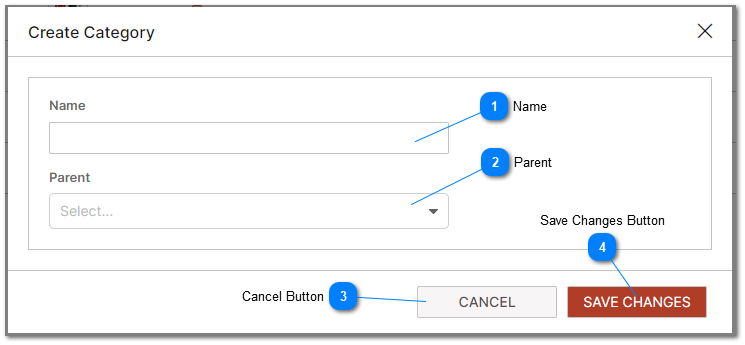Create Product Category
Product categories can be created and maintained from the Categories Management Interface. All products in the PIM must belong to a category. If categories are not defined in the PIM and products are not specifically assigned to a category then the product will be assigned to the default category called "Uncategorized".
|
The product categories menu is a navigational element's purpose is to provide users with access to the Product Categories management interface.
The Product Categories management interface is a back end or administrative section of the PIM where Data Managers can create, edit, and organize different product categories for their products. These categories may be used in online stores, channels or eCommerce websites. It allows them to structure and categorize their products in a way that makes sense for their business and customers.
|
The Create Product Category Overlay allows new product categories to be created. Product categories can be thought of as the branches of a tree, helping to sort and differentiate products based on various shared characteristics. Product categories play a crucial role in organizing and managing product data effectively.
|
The "Save Changes " button is a feature commonly found in user interfaces, including Product Information Management Systems (PIM). When clicked, the "Save Changes" button creates a new 'Category' based on the data entered in the form. This includes validating the entered data.
By creating Categories users can create categories used to group products. This enhances the classification and grouping of products in the PIM as well as improves the quality of search results and the end user's experience on connected eCommerce platforms and Brand Portals.
|