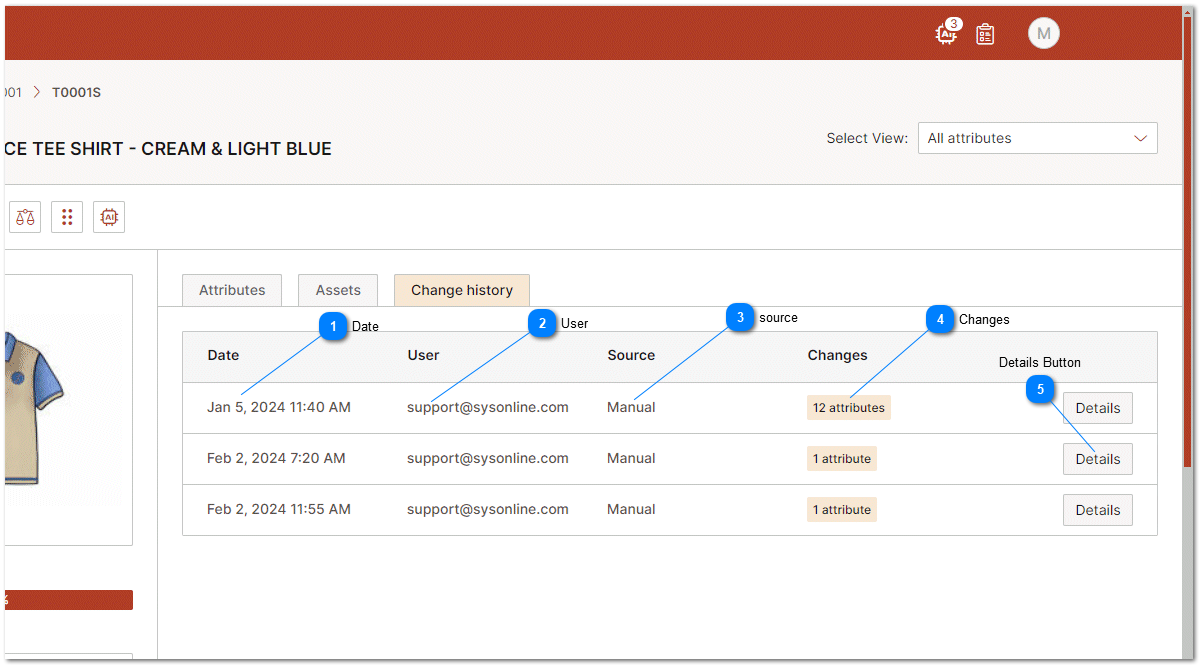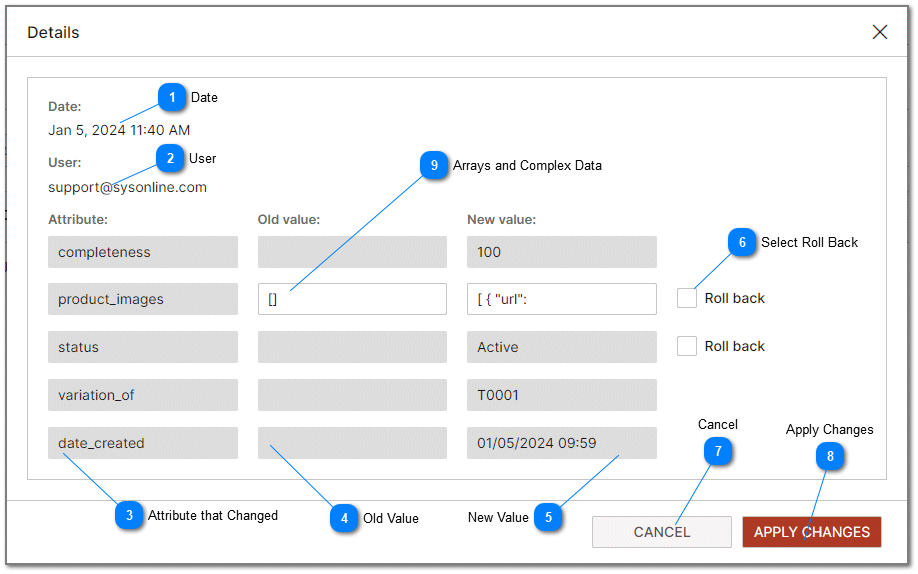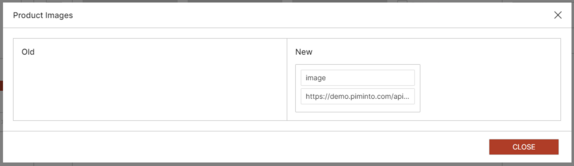Data Change History
One of the key features that enhances the functionality and reliability of the PIM system is the ability to track changes and roll back to previous data states. This help topic explores the benefits of these features in detail and provides steps to view and roll back change history.
Enhanced Data Integrity
Tracking changes in the PIM system ensures that every modification made to product information is recorded, along with details of who made the change and when. This historical record is invaluable for maintaining data integrity. It allows businesses to monitor how product data has evolved over time, ensuring that any discrepancies can be quickly identified and corrected. This level of oversight is crucial in environments where multiple users have the ability to edit product information, safeguarding against accidental or unauthorized changes that could compromise data accuracy.
Improved Accountability
With detailed change logs, businesses can easily trace every modification back to the responsible party. This fosters a culture of accountability among team members, as each user knows their actions are recorded. This not only helps in identifying and addressing errors more efficiently but also deters careless handling of product information. By knowing who made specific changes, managers can provide targeted training or feedback to improve data management practices.
Efficient Error Correction and Data Recovery
Mistakes happen, but the ability to roll back changes in the PIM system minimizes their impact. Whether it's an incorrect product description, a wrong price listing, or any other error, being able to revert to a previous version of the data ensures that businesses can quickly correct mistakes without having to manually reconstruct the lost information. This feature is particularly beneficial in scenarios where a batch update goes wrong, allowing for the swift restoration of accurate product data with minimal disruption to business operations.
Enhanced Collaboration and Workflow Management
Change tracking and rollback capabilities support better collaboration among teams. By providing a clear history of edits, these features ensure that team members can work together more effectively, understanding the rationale behind changes and building upon them without confusion. This transparency is essential for coordinating efforts across departments, such as marketing, sales, and inventory management, ensuring that everyone has access to the latest, most accurate product information.
Risk Mitigation
In the digital age, data is a valuable asset that needs to be protected. The ability to track changes and roll back data helps mitigate the risk of data loss or corruption. Whether due to technical glitches, human error, or malicious activity, the impact of such incidents is significantly reduced when a PIM system includes robust data history and recovery features. This not only protects the business's operational continuity but also safeguards its reputation by preventing the dissemination of incorrect product information.
Change History
Change History for each SKU is maintained for up to the last 90 days. Older change history is automatically deleted in order to preserve a balance between the size of the data set, data integrity and the ability to roll back. To view a SKU's change history click on the "Change History" tab on the product detail screen. If no change history tab exists then the SKU dos not have any change history records for the last 90 days.
Change History for each SKU is maintained for up to the last 90 days. Older change history is automatically deleted in order to preserve a balance between the size of the data set, data integrity and the ability to roll back. To view a SKU's change history click on the "Change History" tab on the product detail screen. If no change history tab exists then the SKU dos not have any change history records for the last 90 days.
Details and Rollback
The change history details dialog provides all the details about the changes that took place for a specific SKU change. This includes the attributes that were change and the old value that was contained in each changed attribute prior to the modification. The interface provides a checkbox for the purpose of selecting specific attribute changes and rolling them back using the "Apply Changes" button