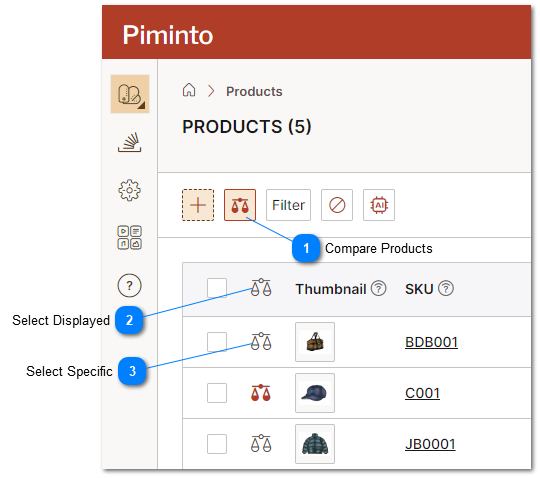Compare Products
The ability to compare products directly within the PIM system is a game-changer for businesses striving to maintain a competitive edge. The 'Compare Products View' feature represents a significant leap forward in how companies manage and update their product catalogs. By leveraging an extended 'Product Card' display format, this feature allows for an intuitive, side-by-side comparison of products, streamlining the process of analyzing and updating product information efficiently. Let's delve into how this feature enhances the user experience and operational efficiency.
Intuitive Product Comparison
The core of the Compare Products View lies in its user-friendly approach to displaying product information. By presenting products side by side, it offers a clear visual comparison that simplifies the decision-making process. This is particularly useful for businesses with extensive product ranges or those that deal with complex product specifications. Users can quickly identify differences and similarities between products, making it easier to manage product portfolios, assess competitive positioning, and ensure consistency across product lines.
Enhanced Attribute Visibility
Each Product Card within the Compare Products View is designed to clearly display various attributes and their corresponding values. This level of detail provides a comprehensive overview of each product, covering everything from basic information like name and price to more specific attributes such as materials, dimensions, and technical specifications. By having all this information readily available, users can make informed decisions about product categorization, positioning, and differentiation.
Direct In-View Editing
One of the standout features of the Compare Products View is the ability for users with the necessary write permissions to edit attribute values directly within this view. This functionality significantly enhances the efficiency of the product information management process. Instead of navigating away from the comparison to make edits, users can update information on the fly. This not only saves time but also ensures that changes are made accurately and consistently across products.
Streamlined Product Information Management
The direct editing feature within the Compare Products View streamlines the process of updating product information. It eliminates the need for repetitive navigation and data entry, reducing the risk of errors and inconsistencies. This is particularly beneficial in fast-paced retail environments where product information is frequently updated to reflect changes in pricing, availability, or specifications. By enabling efficient updates, businesses can ensure that their product information is always accurate and up-to-date, enhancing customer trust and satisfaction.
|
The product description acts as a link to navigate to the SKU's Product Detail Page view.
|
Products can be selected for comparison by clicking on the compare product icon in the product list