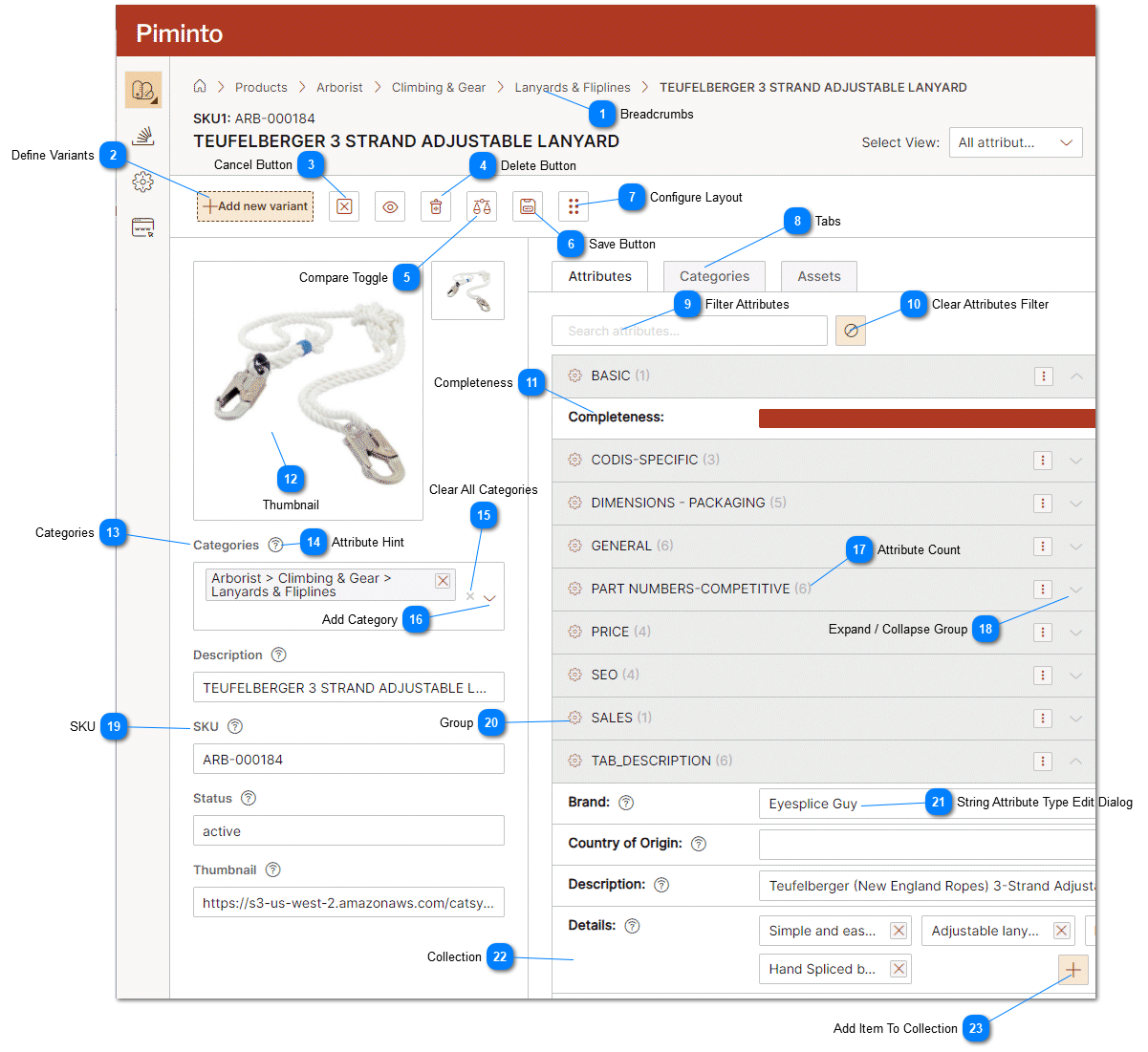The Product Detail page in the PIM is a comprehensive interface presentation that displays all the attribute data defined for a specific product. This page presents detailed information about the selected product, including various attributes and properties associated with it. The data shown on the product detail page is customized based on the access level and permissions of the current user and their assigned or selected View.
The level of access that a user has determines which attributes they can view and edit. For example, different user roles within the PIM might have varying levels of access to product data. A user Data Manager might have full access to all attributes, while a Data Editor user might have limited access to certain specific products or limited attributes. Even though data is visible to the user, they may have view only rights and may not be able to edit all data that is displayed.
When a user navigates to the product detail page, they can see all the defined attributes related to that product that their access rights allow, such as:
Product Name
Product Description
SKU (Stock Keeping Unit) or Product Code
Pricing Information
Inventory Levels
Product Categories or Tags
Images and Media
Other product-specific attributes like weight, dimensions, color, etc.
The product detail page also provides the user with the ability to edit the product's attributes if they have the appropriate permissions. The edit functionality allows the user to make changes to any editable fields directly within the page. For instance, the user might be able to modify the product description, update the pricing, change product images, or adjust inventory quantities.
It's essential to implement proper access controls and permissions to ensure that users can only modify data within their authorized scope. This helps maintain data integrity, security, and consistency within the system, while allowing different teams or roles to collaborate efficiently in managing the product information.
 BreadcrumbsBreadcrumbs are a navigation aid that provides users with a hierarchical path to the representation of the product. The term "breadcrumbs" is inspired by the fairy tale "Hansel and Gretel," where breadcrumbs were used to create a trail to find the way back home.
Each breadcrumb represents a link to a higher-level category or sub-category. They show the products location in the PIM product's data hierarchy and allow users to easily navigate to higher level categories.
|
|
 Define VariantsThe "Define New Variants" feature allows users to create new product variants based on predefined attributes and their values. Product variants are different versions or variations of a base product, and they are typically used to represent products with distinct characteristics, such as different sizes, colors, or configurations.
|
|
 Cancel ButtonThe "Cancel" button is a feature commonly found in user interfaces, including Product Information Management Systems (PIM). When clicked, the "Cancel" button cancels or aborts the current operation or action that the user is performing. It allows users to exit a form, discard changes, or abandon a process without saving any modifications.
|
|
 Delete ButtonClick the delete icon to delete selected products. The "Delete" button is a user interface element commonly found in applications that allow users to remove or delete data items from the system. In this case the "Delete" button is used to remove a specific product from the database.
Users must exercise caution when using the "Delete" button as it permanently removes data from the system, and often there is no way to recover deleted products depending on your PIM configuration and options.
|
|
 Compare ToggleThe Compare Toggle adds / removes the product from the list of products that will be compared using the compare products functionality.
|
|
 Save ButtonThe "Save" button is a common user interface element found in various applications and platforms. Its primary purpose is to save changes made by the user and update the data in the system. The "Save" button is crucial for data integrity. It allows users to confidently make changes without worrying about losing their work, as they can save their progress at any point. Additionally, it ensures that data remains consistent and up-to-date across the PIM.
|
|
 Configure LayoutThe "Configure Layout" icon is a user interface element that enables users to customize the layout and content displayed in the preview area of the product details page in the PIM. This feature allows users to select which attributes should be visible and included in the preview section for each product or data item.
|
|
 Tabs"Tabs" are user interface elements that allow users to switch between different sections or views on the product page. Each tab represents a specific category of product attribute information or media assets related to the product.
Each tab is labeled with a descriptive name, representing the information it contains. Clicking on a tab changes the content displayed on the product page, showing the attributes or properties associated with the selected tab. Switching Between Tabs: Users can easily switch between tabs by clicking on the desired tab name. This allows them to access different sets of product information quickly and efficiently.
|
|
 Filter AttributesThe "Filter Attributes" dialog allows users to input a text value or keyword that acts as a filter. Once the filter is applied, only the attributes containing the specified text value will be displayed, and all other attributes that do not match the filter will be hidden from view.
|
|
 Clear Attributes FilterThe "clear attributes filter" button clears the attribute filter dialog and displays hidden attributes and their values.
|
|
 CompletenessCompleteness attributes refer to specific data fields or properties within a data-set that are used to assess the completeness of the data. In the context of data management, completeness is a crucial aspect that evaluates whether all necessary information is present and accurate within a data-set. Completeness attributes help measure the degree to which data is whole, containing all the required details and leaving no gaps or missing values. Completeness attributes are displayed as a bar graph
|
|
 ThumbnailThe thumbnail image is displayed in the preview area by default.
|
|
 CategoriesThe concept of categories is fundamental for organizing and classifying products. Categories act as a way to group related products together based on their characteristics, attributes, or purposes. However, there are situations where products may not be explicitly assigned to a specific category.
Every product must belong to at least one category. If a user creates or imports a product but does not explicitly assign it to any category, the system will automatically assign the product to a default or catch-all category known as "Uncategorized."
The "Uncategorized" category serves as a placeholder for products that lack a specific classification. It allows users to quickly identify products that have not been organized into specific categories, making it easier to find and manage these items.
|
|
 Attribute Hint When users interact with the system and hover their mouse cursor over an attribute, the system can display a tool-tip containing the text information defined in the attribute's description field during its configuration. This hover-over functionality is designed to provide users with contextual information about the attribute without requiring them to navigate to a separate page or view.
For example, suppose the PIM has an attribute named "prod_weight," and during attribute configuration, the Data Manager adds a description that reads: "The weight of the product in kilograms (kg)." When a user hovers their cursor over the "prod-weight" attribute while viewing or editing a product, a tool-tip will appear, showing the description text "The weight of the product in kilograms (kg)." This way, users can quickly understand the attribute's purpose and provide accurate data without the need to refer to external documentation.
The hover-over attribute hints enhance the user experience by providing relevant information at the point of interaction, making the data management process more efficient and user-friendly. It helps users better understand the context of attributes and ensures the accurate and consistent input of data across the system.
|
|
 Clear All CategoriesDelete all categories from the SKU's category listing. All products should belong to a category. A product SKU without a category defined will be assigned to the Uncategorized category.
|
|
 Add CategoryThe "Add a Category" functionality allows users to associate a product with one or more categories. This categorization helps organize products into meaningful groups, making it easier to browse, search, and manage products within the system.
When a user wants to add a category to a product, they click on the "Add a Category" drop-down to initiate the process. The system presents a dropdown list that contains all available categories. The user can then select one or more categories from the dropdown list. They do this by clicking on the checkbox next to the relevant categories they want to associate with the product. This allows for multi-select functionality, enabling the user to assign the product to multiple categories simultaneously.
|
|
 Attribute CountThe "Attribute Count" displays to the number of attributes present within a specific attribute group. This count provides users with valuable information about the attributes associated with a particular attribute group, helping them understand the complexity and level of detail available for attributess within that group.
|
|
 Expand / Collapse GroupExpand / Collapse group is a feature that allows users to toggle the visibility of attributes within a group. The purpose of this functionality is to manage and control the display of content to improve usability, organization, and navigation.
Collapsing groups help conserve screen space, particularly when dealing with large sets of data or when displaying complex interfaces. Users can choose to focus on specific sections of interest while keeping other areas hidden, improving the user experience and reducing information overload.
The ability to expand and collapse groups allows for a more organized and readable presentation of content, making it easier for users to find what they need.
|
|
 SKUSKU (Stock Keeping Unit) is a unique identifier assigned to each product. It is a critical attribute used for inventory management, tracking, and distinguishing products from one another. The SKU acts as a primary key, ensuring that each product in the system has a unique and non-repeating identifier.
The SKU attribute is mandatory for every product in the system. When adding a new product or updating an existing one, users must provide a valid SKU value. This ensures that all products in the database have a SKU assigned to them, and no product can exist without this unique identifier.
In addition to being a crucial attribute for inventory management, the uniqueness of SKUs prevents data duplication and ensures that products are accurately represented and tracked throughout the system. This is essential for running a successful e-commerce platform, retail operation, or any business that deals with multiple products and requires accurate inventory control.
|
|
 Group"Attribute Group" is a feature that allows related attributes to be organized and displayed together. Attribute groups are used to group attributes that share a common theme or pertain to a specific aspect of a product.
When configuring products in the PIM, Data Managers can create attribute groups to organize related attributes. For example, a group named "Technical Specifications" may contain attributes like "Weight," "Dimensions," and "Material." Another group called "Features" may include attributes like "Color," "Warranty," and "Power Source." When a user views a product in the PIM, the attributes belonging to the same group are displayed together under a common heading or section. This arrangement provides a clear and organized view of product details, making it easier for users to understand and manage the information.
Attribute groups are designed to be flexible and can be customized, allowing them to be leveraged by external connected systems like eCommerce platforms. This means that when data is served using the API, the attributes and their groupings are also provided, ensuring consistency and coherence in how the data is presented to customers on other platforms.
|
|
 String Attribute Type Edit DialogThe "String Attribute Type Edit Dialog" is a user interface component that allows users to edit or modify attributes with a data type of "string" by editing the text in the dialog.
|
|
 CollectionThe "Collection Control" is a user interface component that allows for the display and management of multiple data items in a collection format. The "Collection Control" presents a list or grid-like view that displays multiple data items from the collection. Each data item is represented as an entry.
Adding Data Items: Users can add new data items to the collection by interacting with an "Add" button. When clicked, this button opens a dialog or form where users can input the details of the new data item.
The "Collection Control" is a structured and organized view of individual data items, enabling users to interact with and manage multiple data items efficiently.
|
|
 Add Item To Collection"Add Item to Collection" is a user interface functionality that allows users to add a new data item to an existing collection. The data item can then be edited in a similar manner to how information is edited in a text dialog. It provides a structured and guided way for users to input data and ensures the consistency and accuracy of the information being added to the collection.
|
|